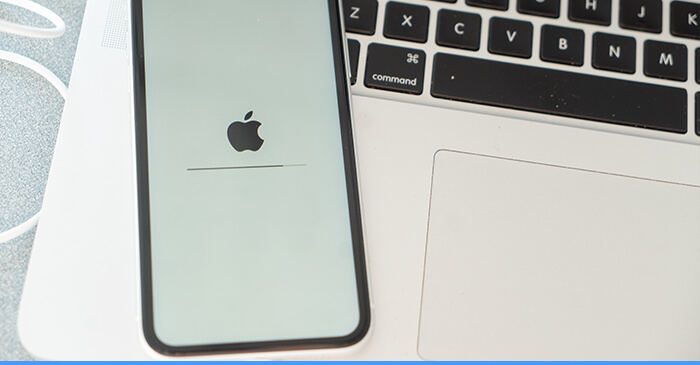
Apps installed on your iPhone from Apple’s app store are usually verified for sale. That means these apps are trusted on your device. However, downloading third-party apps to your iPhone from other non-verified sources can be a hit or a miss. There’s some chance that the application may not be the real deal.
If you’ve downloaded third-party apps from non App store sources, you have probably encountered an error that reads like “This app cannot be installed because its integrity cannot be verified.” This issue is also experienced when developing applications on iOS since these applications are unfinished.
We know that constantly getting these errors is very annoying. Luckily, there are a few ways you can fix it. Here’s a comprehensive guide on how you can verify app integrity on your iPhone.
Why Does This Error Occur?
There are many reasons why this error can show up.
1. Apps do not meet the verification policies of Apple
This means that the application is not trusted by Apple and lacks a digital signature. If you have downloaded the app from the app store, you might need to contact the developer or try another source to download the app.
2. Your device may not be registered on Apple’s portal
This one is simple to fix. Simply register your device to the developer’s portal and issue another provisioning profile to use for your app.
3. The Application was not trusted during installation
Try reinstalling the application and checking the correct options.
4. Your Wireless Connection is weak
Poor Internet connections due to weak Wi-Fi or mobile phone signals can result in errors during downloading. Errors like these cause files to become corrupted and, therefore, unusable. Make sure that your internet connection is strong to minimize the chances of this happening.
5. Incompatible iOS updates
You may have to recheck the iOS build you are using to fix compatibility issues with your developing environment. Sometimes iOS updates can be corrupted. This can also cause problems when trying to run different applications.
6. The app is blacklisted by Apple
Some apps are backlisted by apple, meaning that you cannot install them normally on your iPhone. Blacklisted apps are directly blocked by your phone.
How to Fix App Integrity Errors on Your iPhone
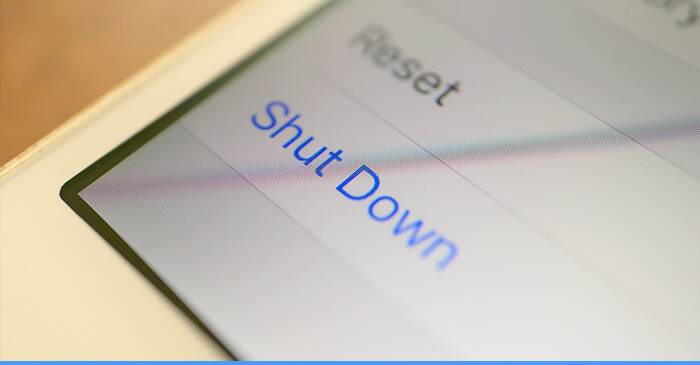
There are a few ways you can try to fix app integrity on your iPhone.
1. Shut down the Settings Application
To do this, double-tap the Home button. Then, swipe the settings app upwards until it disappears. This will temporarily shut down the settings app. After this, try installing the app on your device.
2. Re-download the Development Certificates
If you are an app developer, you should try downloading the development certificates and manually checking the Apple Development Certificate. This solution is recommended for enterprise-grade solutions for iOS. This is because multiple clients will be required to download the developer certificates to verify the app’s integrity.
3. Edit the Entitlements File in Your Provisioning Profile
Another way to sort this problem is to remove or edit the ‘entitlements’ file from the Additional Resources section in the iOS bundle signing. Incorrect entitlements trigger the app integrity warning on iPhone devices when trying to test or install them.
Editing the entitlement file may be required based on the provisioning profile you are using in your production environment. For example, if you are using an Ad Hoc production profile, you might need to edit the “entitlements.plist” file to match values present in a typical production environment profile.
4. Update Your iOS Version
In case your iOS version is out of date, go through the following navigation path:
- Go to “Settings” and tap “General” options.
- Tap “Software Update”.
- Tap “Automatic Updates”, and turn on “Download iOS Updates” afterward.
- Finally, enable the option “Install iOS Updates”.
5. Reset Your iPhone to Factory Settings
Resetting the phone to factory settings can help resolve app integrity issues by clearing many variables in your current phone settings. You can reset your phone without worrying about losing your iOS firmware.
Using this option is also the best way to install apps that are blacklisted. Here is how you can reset your phone:
- In the “Settings” menu, scroll down and tap “General”.
- At the bottom of the “General” options menu, select “Reset”.
- Select the option “Erase All Content and Settings.” This will reset your iPhone to factory settings.
- You’ll then be asked to enter your Apple password, after which you need to confirm that you want to erase everything on your phone.
When resetting your phone, you may want to backup your phone settings in case you want to keep your previous files and applications. Backing up your information is very handy in case you change your mind about using the app you wanted to install.
You can back up your data through the following steps:
- In the “Settings” menu, tap on your profile name near the top
- Then tap the “iCloud” option, and enable it if it is not enabled.
- Scroll down and enter the “iCloud backup” option and enable the backup.
- After enabling it, tap “Back up Now” and wait for the process to complete.
- If you do not have enough iCloud space, use the PC or Mac option to back up your data.
After completing these steps, you can safely factory reset your phone by erasing all content on your phone using the steps we have mentioned earlier.
6. Refresh Your Phone
Sometimes your phone may be running applications that take up memory and other resources. This can lead to conflicts during app installation, which makes your iPhone unable to verify app integrity.
Refreshing your phone clears memory and running tasks so that installations can work smoothly. A refresh can be a soft refresh that does not shut down the phone, or a hard restart, which involves shutting down the phone.
How to Soft Refresh Your iPhone

(Note: this works on iPhone X and newer models. For older models, you do not have to press two buttons simultaneously):
- Press and hold the “Sleep/Wake” button and the “Volume Down” button.
- Put your finger on the Power Off slider that appears, then swipe to the right.
- The screen will go black soon. Then, hold the “Sleep/Wake” button again until the Apple logo appears.
- Alternatively, go to “Settings”, then tap “General” Scroll down and tap “Shut Down”.
- You will see the Power Off slider. You can then repeat the second step, as mentioned above.
How to Hard Restart Your iPhone
A hard restart (or, as Apple calls it, a forced restart) is helpful when your iPhone freezes and becomes unresponsive. However, when having issues with verifying app integrity, you can try this option through these steps:
- Press and quickly release the “Volume Up” button.
- Press and quickly release the “Volume Down” button.
- Then press and hold the “Sleep/Wake” button until you see the Apple logo.
How To VERIFY App Integrity on iPhone iOS 14 / 15 [EASY] – Video Tutorial
The Final Word
App development on iOS can be a challenging process. This is especially true if you are looking for enterprise-grade or scalable solutions for your business needs. Try hiring a professional app development company like Arturo Digital. At Arturo Digital, we offer out-of-the-box solutions for your website, branding, and application needs. Chat with a member of our in-house team and learn how to design a perfect app.